How To Turn Your IPad Into A Virtual Monitor

This is a quick blog post, but a very nifty trick. At various times, I’ve used multiple monitors at work to increase productivity. I’ve usually done this using my 21″ monitor as the main screen, and my laptop display as the secondary. I’ve also used a handful of virtual desktop applications that let you create multiple desktops to organize apps into different windows, and have even experimented with Synergy.

For whatever reason, at home I’ve been primarily sticking with a single monitor. I use Ubuntu and natively use virtual workspaces, but still doesn’t give me the screen real estate that a 2nd monitor provides. Rather than invest in a 2nd monitor right now, I thought it would be pretty slick to use my iPad as a second “virtual” monitor. It turns out this is possible AND very easy!
What is a virtual monitor? Through the magic of VNC i can actually use all of my apps on my main Linux PC and at the same time add touch screen support! What do you need?
- A computer (PC, Linux, or MAC) with some VNC server installed and a VNC viewer. I don’t really have a preference on VNC software, but you can check out RealVNC (http://www.realvnc.com/)
- An iPad running some VNC-capable software. I haven’t researched extensively but I believe there are a number of solutions. The app I’ve been running for years now is iSSH. iSSH is sophisticated terminal software that is capable of SSH and support VNC connections.
- A nifty iPad stand that turns your iPad into a swivel monitor (OK, this isn’t needed, but puts some icing on the cake). I’d recommend the RocketFish iPad Stand.
- You can opt to control your PC with VNC like most users do. However, if you want a real “virtual” monitor/desktop you’d want a distinct workspace. By default VNC uses :0 (your main desktop) as it’s default display. You can create a new VNC server instance on a fresh desktop at :1. I’m using TightVNC so the syntax may vary, but the command to setup is easy:
- If you haven’t done so download and install iSSH from the App Store (currently $9.99 USD). Setup either an SSH with VNC, or Raw VNC connection to your main computer. Make sure to specify :1 as the port.
- If you want to also control this new iPad virtual desktop from your main PC you can run vncviewer. On the command line (assuming Linux) run:
vncserver -alwaysshared :1
AND to kill the isntance when your done or want to start over
vncserver -kill :1
Note: the -alwaysshared is needed if you want to also control the iPad “virtual” monitor from your main PC
vncviewer :1
Note: You should see this display mirrored on your iPad as well. You now have the choice to control exclusively from the iPad or share from the main PC.
Here’s a screenshot of my iPad monitor setup using the RocketFish stand and running Firefox from my iPad.
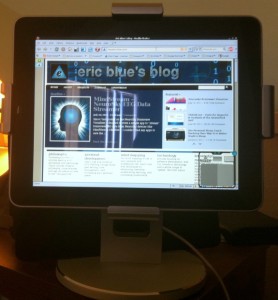



One Response
I know this is an old post but curious.. With this set up can you get one of the active gnome workspaces to display on ipad or some other way to be able to drag windows from the main desktop to this virtual desktop?